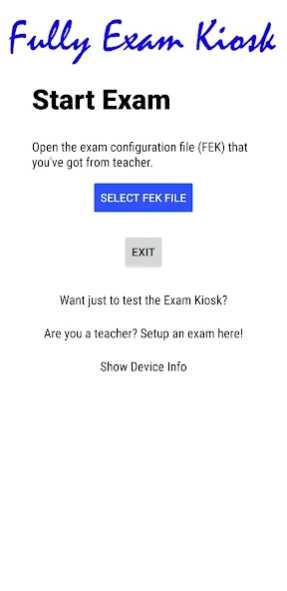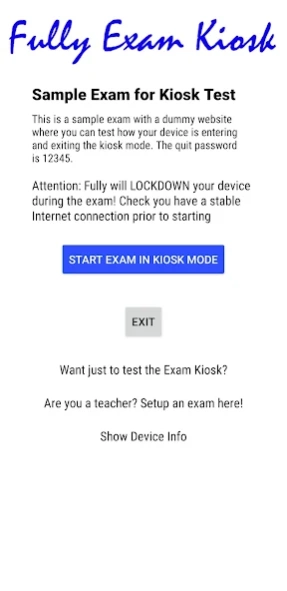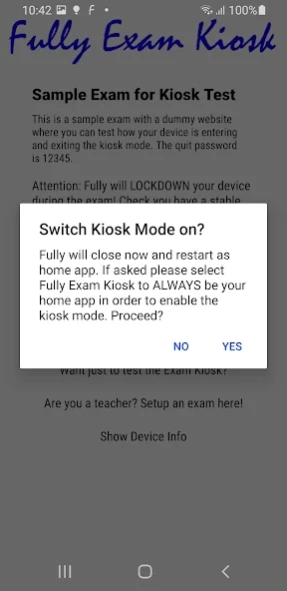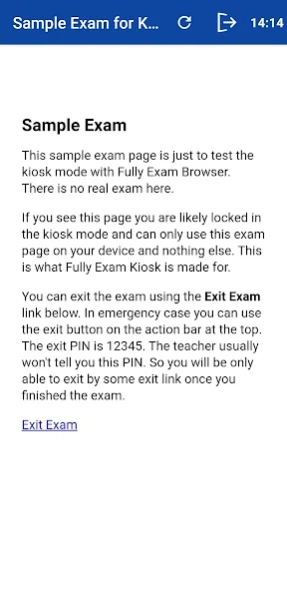Fully Exam Kiosk 1.6.5
Free Version
Publisher Description
Fully Exam Kiosk - Exam browser for device lockdown to exam website, block using other apps etc.
STUDENTS! Fully Exam Kiosk shows you the exam website as configured and provided by your teacher. If the exam website is slow, overloaded, buggy or has a bad user experience please complain at your teacher. This is completely out of control of this app or its makers.
STUDENTS! The exam website can require your login. Please have your credentials at hand. When the kiosk mode is started you won't be able to access other apps in your device.
If you encounter any issues please send a screenshot with short description to info@fully-kiosk.com
Fully Exam Kiosk is a safe exam browser to use with your Online Learning Management System (LMS) to lock down the Android device during the exam. With our exam browser students can only use the configured quiz website and features, but can't use other websites, apps or other device features. To use with your school's devices or students can bring their own Android devices (BYOD).
INFORMATION FOR STUDENTS
Students have to get an FEK exam file or link from the teacher. You can easily open the FEK file/link in the Fully Exam Kiosk and start the exam in the safe kiosk mode. When asked please grant the show on top and usage data access permissions needed for the safe kiosk mode.
The kiosk mode will be stopped by:
* Configured Quit Link - you should find a button at the end of the exam
* Quit button with password - for emergency kiosk unlock by the teacher
* Device Reboot
Please update the Android Webview on your device for the best browsing experience if asked. Sometimes this app uses the Device Administrator permission for activating certain features. Administration permission must be withdrawn before the app can be uninstalled if granted.
INFORMATION FOR TEACHERS
Fully Exam Kiosk browser supports safe exams with all learning management systems (LMS) that support Safe Exam Browser (SEB) including Moodle. You can use Fully Exam Kiosk as replacement of Safe Exam Browser for Android.
Teachers Quick Howto for Moodle:
* Create a Quiz in Moodle
* Enable Require the use Safe Exam Browser - Configure Manually in quiz settings
* Configure and save the quiz in Moodle
* Download configuration file (.seb) from Moodle
* Import .seb file at https://exam.fully-kiosk.com/
* Configure exam and get the .fek file or permalink
* Test yourself and give .fek file/link to your students
Teachers Quick Howto for other SEB compliant LMS:
* Create a New Exam Configuration at https://exam.fully-kiosk.com/
* Configure exam and get .fek file or permalink
* Copy the Browser Exam Key and put it to your LMS exam config
* Test yourself and give .fek file/link to your students
You can also use Fully Exam Kiosk with any other exam website. Important: You have to keep your exam URL secret, otherwise your students will just open that URL in another browser.
Teachers Quick Howto for other LMS:
* Create a New Exam Configuration at https://exam.fully-kiosk.com
* Configure exam and get .fek file or permalink
* Test yourself and give .fek file/link to your students
Enjoy! Your feedback on our Exam Kiosk Browser is very welcome at info@fully-kiosk.com
About Fully Exam Kiosk
Fully Exam Kiosk is a free app for Android published in the Teaching & Training Tools list of apps, part of Education.
The company that develops Fully Exam Kiosk is Fully Factory Kiosk Solutions. The latest version released by its developer is 1.6.5.
To install Fully Exam Kiosk on your Android device, just click the green Continue To App button above to start the installation process. The app is listed on our website since 2024-03-23 and was downloaded 1 times. We have already checked if the download link is safe, however for your own protection we recommend that you scan the downloaded app with your antivirus. Your antivirus may detect the Fully Exam Kiosk as malware as malware if the download link to com.fullykiosk.examkiosk is broken.
How to install Fully Exam Kiosk on your Android device:
- Click on the Continue To App button on our website. This will redirect you to Google Play.
- Once the Fully Exam Kiosk is shown in the Google Play listing of your Android device, you can start its download and installation. Tap on the Install button located below the search bar and to the right of the app icon.
- A pop-up window with the permissions required by Fully Exam Kiosk will be shown. Click on Accept to continue the process.
- Fully Exam Kiosk will be downloaded onto your device, displaying a progress. Once the download completes, the installation will start and you'll get a notification after the installation is finished.